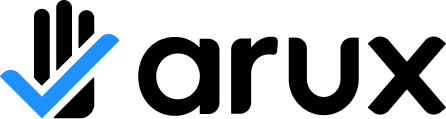Creating an account in your districts Arux portal is fast and easy!
You will need the Arux Community Portal website URL for your school or district.
If you do not have the website URL, please contact your district or school representative.
Note:
You must be at least 16 years old to register your own Arux account. Profiles for users under the age of 16 must be created and managed by a parent or guardian.
Once a profile exists in Arux for a student, the student can be registered for courses or care as long as they meet any age limitations that are set by the program.
For Desktop Devices
- Navigate to your program's Arux Community Portal.
- Once you have navigated to that page, click Sign In in the upper-right of the screen.
The Arux Sign In Screen is displayed.

- Click Create one now.
The Create a New Account page is displayed.

- Select to continue creating your account with Apple, Google, Facebook, or enter your personal information under Account Info below.
Note:
If you create your account with Apple, Google, or Facebook, follow the instructions provided on screen.
- Enter your Email Address and enter and confirm your Password.
Required fields:
- The account registration page is for your personal information. You will be able to enter your child or family member after you finish setting up your account.
- All fields marked with an asterisk (*) are required.
- Enter your First, Middle, and Last Name.
- Enter your Phone Number and select your phone Type.
Note:
Text messages may be used to send urgent updates, such as unexpected closures, emergency alerts, or important reminders. Be sure to provide a valid Cell number during account setup so you don’t miss time-sensitive information.
- Enter your home Address.
- Click Create Account to complete your registration.
Your Account Dashboard is displayed.

From your Account Dashboard you can click Add Person to add a child or relationship.
For Mobile Devices
- Navigate to your program's Arux Community Portal and tap the Hamburger icon in the upper-right of the screen.
The navigation menu is displayed.
- Tap Sign In.

- In the lower-right, tap Create one now.
The Create a New Account page is displayed.

- Select to continue creating your account with Apple, Google, Facebook, or enter your personal information under Account Info below.
Note:
If you create your account with Apple, Google, or Facebook, follow the instructions provided on screen.
- Enter your Email Address and enter and confirm your Password.
Required fields:
- The account registration page is for your personal information. You will be able to enter your child or family member after you finish setting up your account.
- All fields marked with an asterisk (*) are required.
- Enter your First, Middle, and Last Name.
- Enter your Phone Number and select your phone Type.
Note:
Text messages may be used to send urgent updates, such as unexpected closures, emergency alerts, or important reminders. Be sure to provide a valid Cell number during account setup so you don’t miss time-sensitive information.
- Enter your home Address.
- Tap Create Account to complete your registration.
Your Account Dashboard is displayed.

From your Account Dashboard you can tap Add Person under Manage Family Members to add a child or relationship.